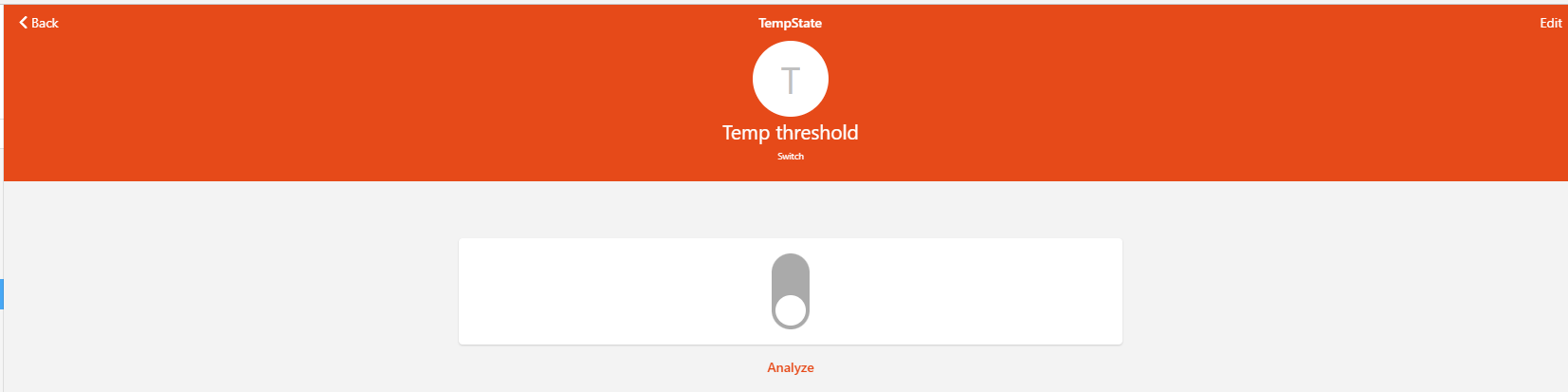Best Pratices
02 Dec 2021What is a Design Pattern?
“What is a design pattern” is already a question on loose footing. First you would think what kind of person asks this question. Then where did design patterns come from and are they still being talked about and used. One way to track this is to look at the literature being published on the subject. It seems that books on design patterns leveled off in the early 2000’s. Quickly scanning those top eight, sevens, fives lists for “Best Design pattern books” one of the newest books I saw on any of the lists was published about a decade ago in 2012, Most were from around 2004. So either all design patterns were figured out so there was no need to publish anything else, people just stopped using them (unlikely since I was just asked about it) or the terminology changed. I am inclined to think that the terminology has changed. Looking at the book published in 2012 I got an idea of what word replaced “Design Patterns”. The book was titled “Real World Java EE Patterns-Rethinking Best Practices”. Now best practices and design patterns aren’t a one to one match but they do hit a lot of the same beats. They both act as guidelines on how to quickly setup systems without having to reinvent the wheel. You know how something should be done and how to set it up. They are both helpful in planning out a system or project. I think that a design pattern has a more concrete definition than best practice but they’ve gotten clumped together in recent years. An easy way to see it is that all design patterns are best practices but not all best practices are design patterns.
Design Pattern Implementations

It gets this information from an object that stores the state “ON” or “OFF”. 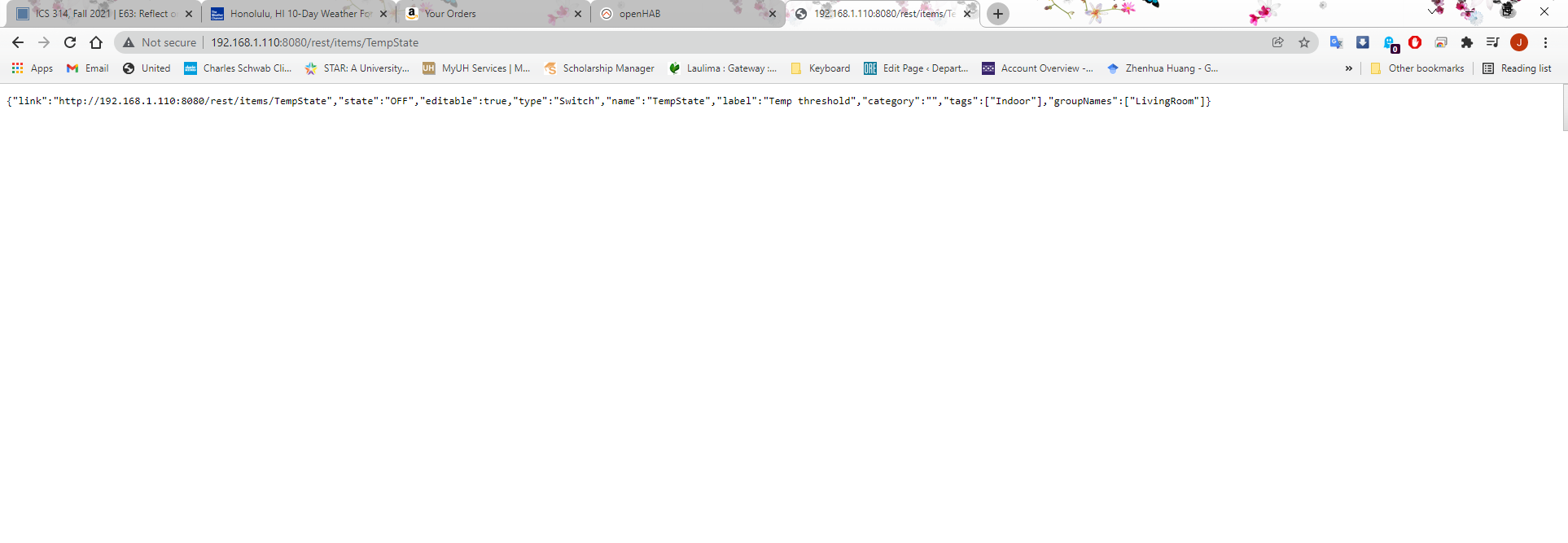
while 0==0:
# the sample method will take a single reading and return a
# compensated_reading object
bmeData = bme280.sample(bus, address, calibration_params)
tempF = (round(bmeData.temperature+1)*(9.0/5.0)+32)
try:
headers = {
'Accept': 'application/json',
}
requests.get('http://192.168.1.110:8080/rest/items/Alexa_TTS', headers=headers)
getStateTemp = requests.get('http://192.168.1.110:8080/rest/items/TempState', headers=headers)
if tempF < 70.0 and getStateTemp.json()["state"] == 'OFF':
try:
headers = {
'Content-Type': 'text/plain',
'Accept': 'application/json',
}
print(tempF)
temp = str(round(tempF))
#data = ('The temperature is: %s degrees' % temp)
data = ('Alert: The temperature has dropped below 70 degrees. Alert')
turnOn = 'ON'
requests.post('http://192.168.1.110:8080/rest/items/Alexa_TTS', headers=headers, data=data)
setState = requests.post('http://192.168.1.110:8080/rest/items/TempState', headers=headers, data=turnOn)
except:
print('not connected yet')
if tempF >= 70.0 and getStateTemp.json()["state"] == 'ON':
try:
headers = {
'Content-Type': 'text/plain',
'Accept': 'application/json',
}
print(tempF)
temp = str(round(tempF))
data = ('Alert: The temperature has risen above 70 degrees. Alert')
turnOff = 'OFF'
requests.post('http://192.168.1.110:8080/rest/items/Alexa_TTS', headers=headers, data=data)
setState = requests.post('http://192.168.1.110:8080/rest/items/TempState', headers=headers, data=turnOff)
except:
print('not connected yet')
except:
print("openhab not running")
time.sleep(5)
These three parts work together to show if the temperature has surpassed 70F and if so announce it. Having these components seperated makes it easy to set up different variations. I also have a similar setup for my desk light that uses the same viewer and model but a slightly different controller. Having that pattern already in place allowed me to set this up in less than an hour. Which was a considerable improvement from the first implementation.